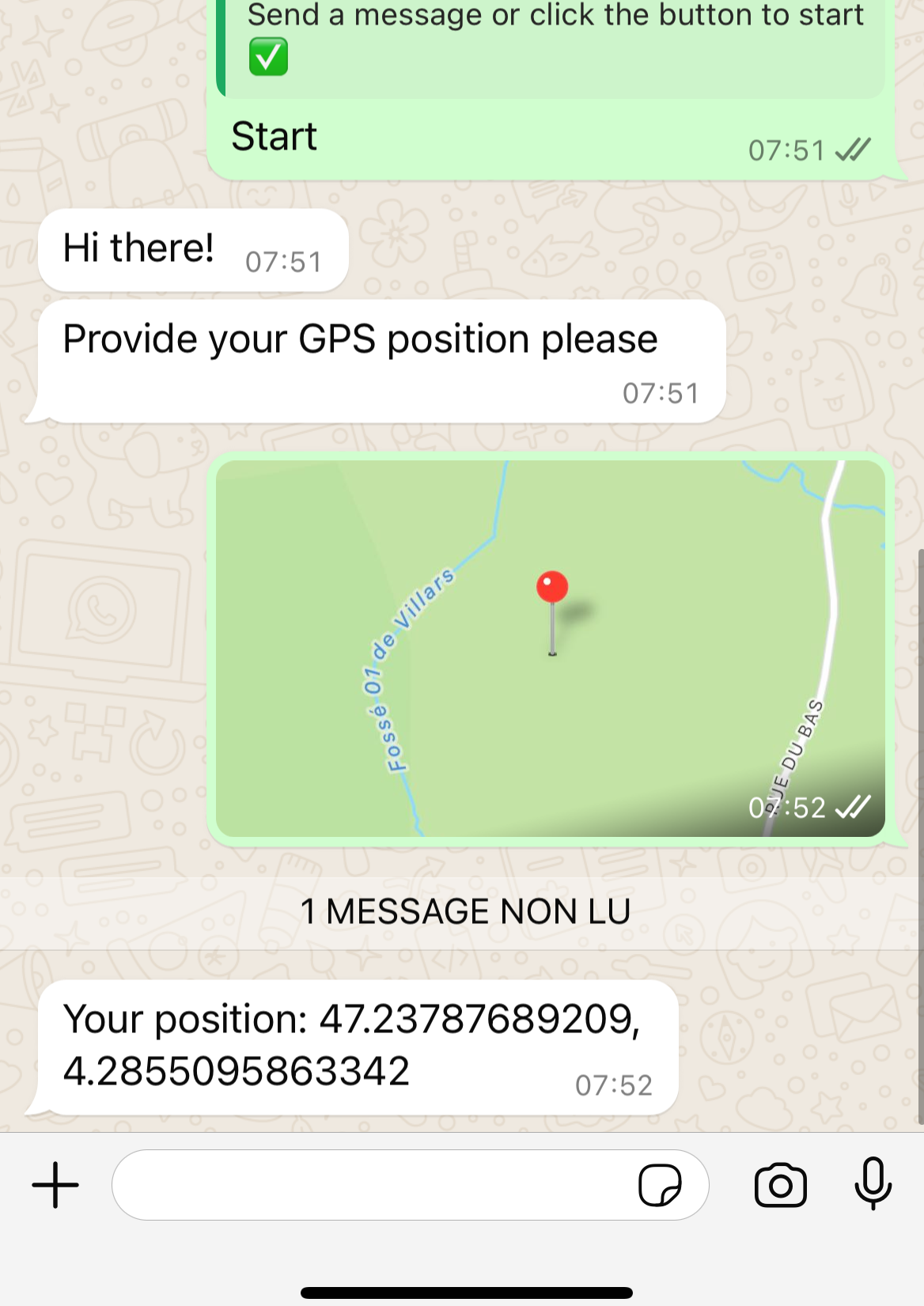Preview
You can preview and test your bot by clicking on the Preview button in the editor and change the runtime to “WhatsApp”.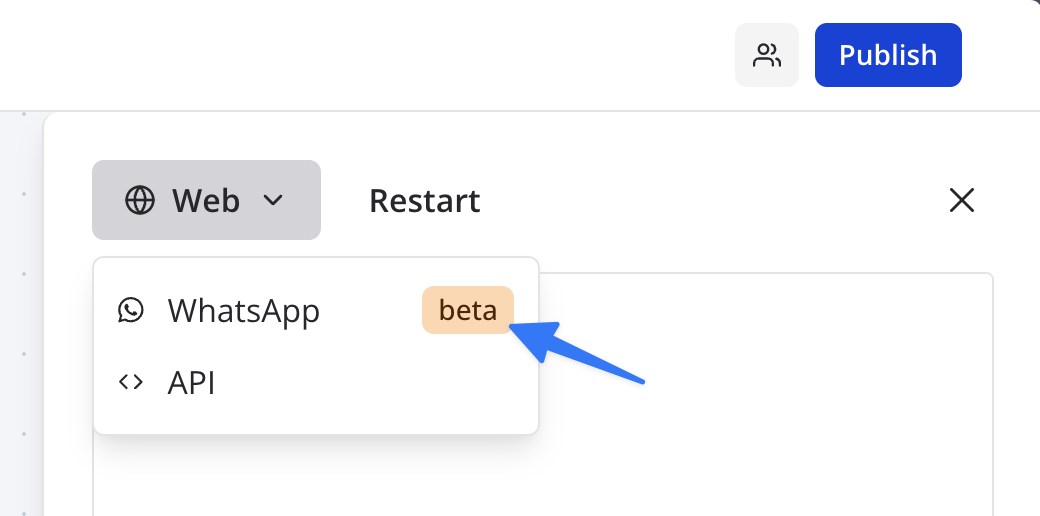
Troubleshooting
I receive the preview initial message but then the bot doesn't respond
I receive the preview initial message but then the bot doesn't respond
This can be due to a mismatch between the WhatsApp number displayed in your WhatsApp application profile settings and the number you have typed in zazubot.For example, some Brazilians have 2 numbers, 1 with 8 digits, the other with 9 digits. In zazubot, you need to type the number that is displayed in your WhatsApp application profile settings to make sure the bot works properly.
I don't receive the preview initial message
I don't receive the preview initial message
If you don’t receive the preview initial message, it means that the phone number you are using is not valid or not accepted by WhatsApp.
- Make sure you can actually send a message to zazubot’s business phone number (+33 7 56 95 36 64).
- Make sure that you have accepted WhatsApp’s latest Terms of Service.
- Make sure you have the latest version of WhatsApp installed on your phone.
- Make sure to type the number that is displayed in your WhatsApp application profile settings to make sure you receive the preview initial message.
Limitations
WhatsApp environment have some limitations that you need to keep in mind when building the bot:- GIF and SVG image files are not supported. They won’t be displayed.
- Only .mp4 videos are supported (See Supported Media Types for more info).
- WhatsApp only allows to display 3 buttons at a time. So we work around that by adding ”…” messages to display more buttons.
- Cards input block can only display 3 buttons per card at a time.
- Buttons content can’t be longer than 20 characters. If the content is longer, it will be truncated.
-
Incompatible blocks, if present, they will be skipped:
- Payment input block
- Chatwoot block
- Script or Set Variable block with
Execute on clientoption enabled - Google Analytics block
- Meta Pixel blocks
- Cal.com block
Contact information
You can automatically assign contact name and phone number to a variable in your bot using a Set variable block with the dedicated system values: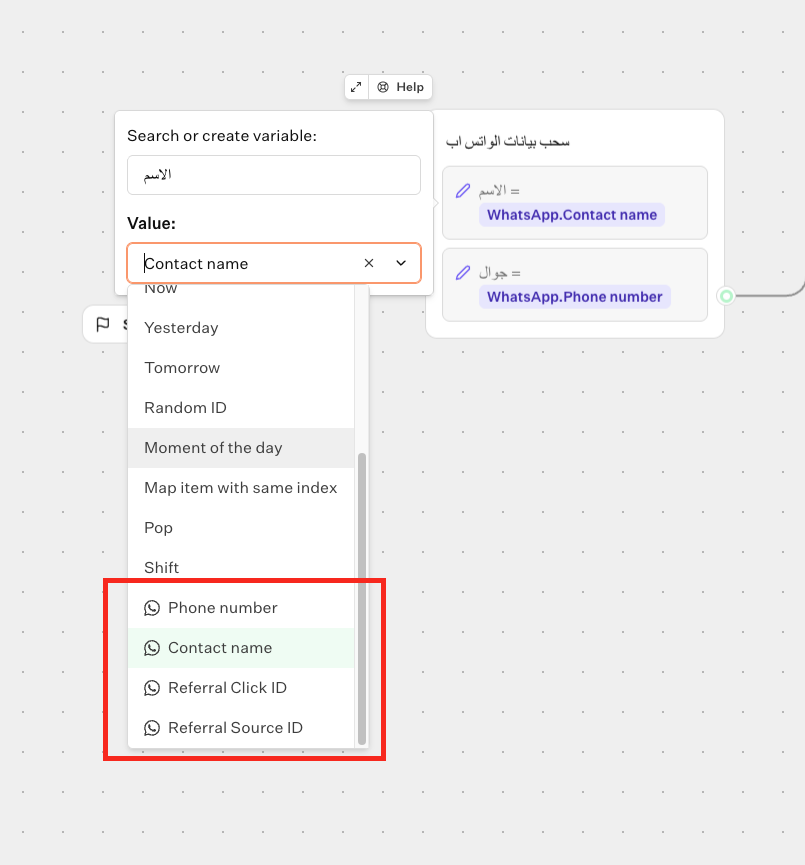
Deploy on your phone number
Head over to the Share tab of your bot and click on the WhatsApp button to get the integration instructions of your bot.Configuration
You can customize how your bot behaves on WhatsApp in theConfigure integration section
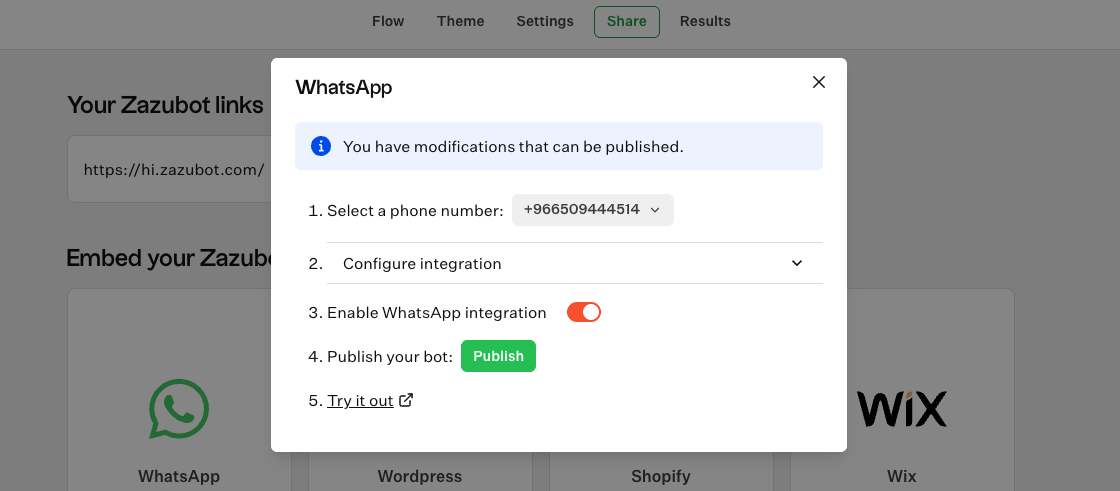
Collect position
You can ask for the user’s location with a basic Text input block. It will be saved as a variable with the latitude and longitude with the following format:<LAT>, <LONG>.
- Flow
- Bot
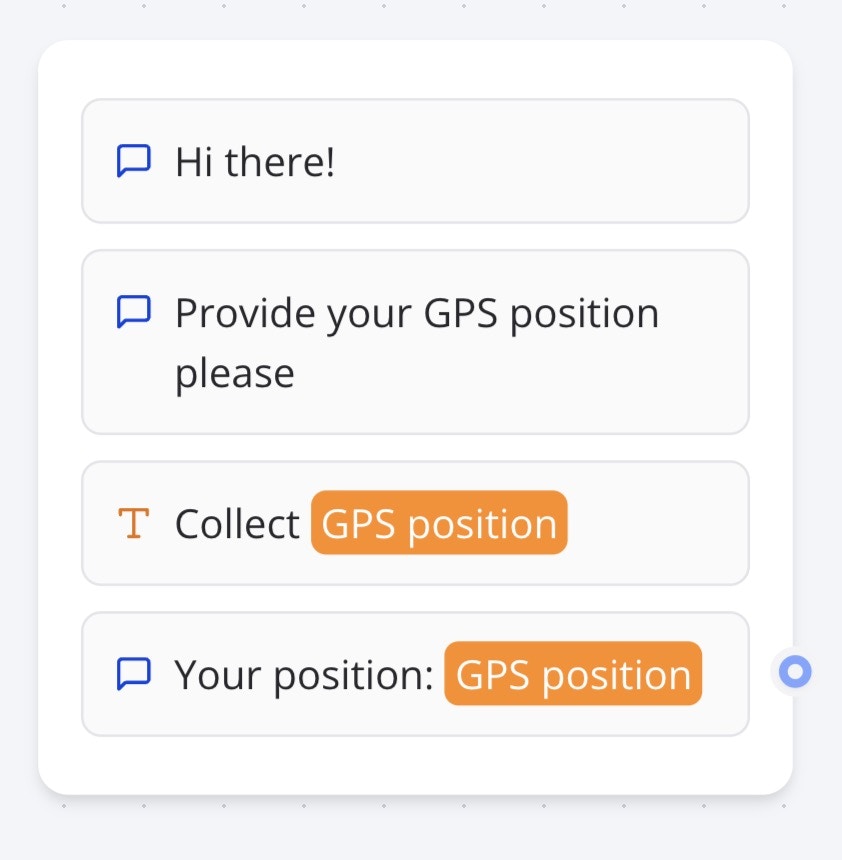
FAQ
How many WhatsApp numbers can I use?
How many WhatsApp numbers can I use?
You can integrate as many numbers as you’d like. Keep in mind that zazubot
does not provide those numbers. We work as a “Bring your own Meta
application” and we give you clear instructions on how to set up your Meta
app.
Can I link multiple bots to the same WhatsApp number?
Can I link multiple bots to the same WhatsApp number?
Yes, you can. You will have to add a “Start bot condition” to each of your
bots to make sure that the right bot is triggered when a user starts a
conversation.
Does the integration with WhatsApp requires any paid API?
Does the integration with WhatsApp requires any paid API?
You integrate your zazubots with your own WhatsApp Business Platform which
is the official service from Meta. At the moment, the first 1,000 Service
conversations each month are free. For more information, refer totheir documentation